Tailwind CSS makes designing and creating web UI’s a breeze. No wonder it’s my number one choice for every (Rails-based) SaaS app I’ve launched over the last few years. It is no surprise it is also a core tool of Rails Designer.
I wanted to list some of the lesser known or obscure features, for future me, but most importantly for you to squeeze even more out of all that Tailwind CSS offers.
Change radio/checkbox colors
Use the accent-* utilities to change the color of a checkbox or radio button.
<label>
<input type="checkbox" checked> Default
</label>
<label class="ml-3">
<input type="checkbox" class="accent-pink-600" checked> The sky is the limit
</label>
Peer-modifier
The peer-modifier allows to style an element based on a sibling state. Alright, now you’re talking nonsense! Let’s look at an example?
<input type="email" placeholder="support@railsdesigner" value="support@" class="w-full px-3 py-1 text-sm rounded-sm text-slate-700 peer bg-slate-200 ring-1 ring-offset-0 ring-slate-200"/>
<span class="invisible mt-0.5! text-sm text-rose-600 peer-invalid:visible">
Please provide a valid email address.
</span>
Please provide a valid email address.
It works by adding peer to one element and then the immediate next element can use any peer-* utility. It works with every pseudo-class modifier, like peer-hover, peer-required and peer-disabled. Once you know this utility, you will find plenty of ways to use it instead of JavaScript.
Style file-inputs
When you want to spruce up your file-input field, use the file: modifier.
<input type="file" class="block w-full text-sm text-slate-500 file:mr-4 file:py-2 file:px-4 file:rounded-full file:border-0 file:text-sm file:font-semibold file:bg-sky-50 file:text-sky-700 hover:file:bg-sky-100 "/>
It takes a few utilities, but packs a lot of style to your file-input!
Change color opacity
Every color-utility in Tailwind CSS allows to append a /n opacity-modifier. So this works for every text-color, background-color and ring-color.
<button class="px-2 rounded-sm bg-emerald-500/100">A</button>
<button class="px-2 rounded-sm bg-emerald-500/75">B</button>
<button class="px-2 rounded-sm bg-emerald-500/50">C</button>
I find I use this often to let elements blend more with backgrounds that have gradients to them. Or to get the color just right.
Combining font-size and line-height
In a similar way you can combine font-size and line-height.
You likely know about the font-size utilites (text-sm, text-base and so on) and the line-height utilties (relative: leading-loose and leading-tight, fixed: leading-4 and leading-6).
Note: Relative line-height is based on its current font-size. While a fixed line-height, sets it irrespective of the current font-size.
You can combine the fixed line-height with the font-size text-xl/8 to set a font size of 1.25rem with a line-height of 2rem.
Add space between elements
This one I use all the time as it’s a great way to add space between an element and an optional element. gap-* only adds the space between actual elements, it not just adds margin-left or margin-right.
I learned too late that gap-* can also be used in flex layouts, not just in a grid (as the name implies). There’s also gap-x-* and gap-y-* if you want to add space respectively horizontal (left/right) or vertical (up/down).
Transition hover/active states
Something that can really up the “feel” of your app is micro transitions. It’s something I add a lot.
Instead of bg-sky-100 hover:bg-sky-200.
I do: bg-sky-100 transition hover:bg-sky-200.
For something even smoother, write it like this: bg-sky-100 transition ease-in-out duration-300 hover:bg-sky-200.
If you use this on bigger card-elements, it’s worth to add a delay-75 so the transition is not triggered when the user hovers over the element when scrolling.
Pointer events
This is one I stumbled upon recently when fixing a bug for the Rails Designer’s NotificationComponent.
If you have an element that is “above” another element (as is the case with container-element with NotificationComponent, you have witnessed this as well.
Pointer events will trigger on child elements and pass-through to elements that are “below” the target.
Add pointer-events-none and you’re done: love it!
Select All / Select None
You can use select-all to select all content in the given element. Or the opposite, select-none, to disallow selection. To just allow to select text, use select-text. Useful for providing copyable snippets of code.
Truncating multi-line text
When dealing with user-generated content, you 100% come into situations it will break your UI.
line-clamp-* utility helps with this. It breaks off the sentence at the given number and adds ellipsis (…, not to be confused with: ...).
It adds this CSS to the element:
overflow: hidden;
display: -webkit-box;
-webkit-box-orient: vertical;
-webkit-line-clamp: 1;
You can use any number from 1 to 6 or none.
Combine width and height for square element
Before, when you wanted a square element, like an AvatarComponent, you needed to add both the w-* and the h-*.
Now these can be combined with the size-* utility that set the width and height at the same value.
Highlight text
A little extra personality to your app can be added by adding the selection: modifier. Add it your body-element to tweak every page when text is selected.
selection:bg-sky-50 selection:text-sky-600
Just like on this site (try selecting text)!
Named groups
You can style elements based on the state (hover, focus, disabled) of its parent element. It works like this:
<a href="#" class="group hover:bg-sky-500 hover:ring-sky-500">
<h3 class="text-sm font-semibold text-slate-900 group-hover:text-white">
New project
</h3>
</a>
But I prefer to, almost always, name my groups. Like so:
<a href="#" class="group/link hover:bg-sky-500 hover:ring-sky-500">
<h3 class="text-sm font-semibold text-slate-900 group-hover/link:text-white">
New project
</h3>
</a>
It took me a bit of time to remember the syntax, but it has proved a valuable default when doing more advanced UI work.
Add custom variants
You can add your own variants to target really specific things. Let’s take the one I use in all my Rails apps (which all use turbo-frames).
{
// …
plugins: [
// …
function ({ addVariant }) {
addVariant("turbo-frame", "turbo-frame[src] &")
}
]
}
Since Tailwind CSS v4 the syntax has changed, and you can add the following in your stylesheet:
@custom-variant turbo-frame (&:where(turbo-frame[src] *));
Now you can style elements differently when they are within a turbo-frame.
<div class="px-4 py-2 turbo-frame:shadow-xl">
</div>
Imagine the element when viewed as a page doesn’t has a dropshadow, but when viewed in turbo-frame (eg. as Modal) it does add a dropshadow. Making elements truly reusable.
Arbitrary values
If all of the many Tailwind CSS utilities are not enough, you can use any value you want! I use this really as a last resort, as it stills feels like going against the framework (even though it is a framework-supported feature).
You take any of the available utility and add your own value, like this text-[0.65rem] (really something I use in all my apps—maybe need to make it a custom variant?).
Arbitrary properties
If you need a CSS property not supported by Tailwind CSS, wrap it in square bracket: [mask-type:luminance].
That’s all I have for now. Is there any feature you don’t see too often? Do share it with me.

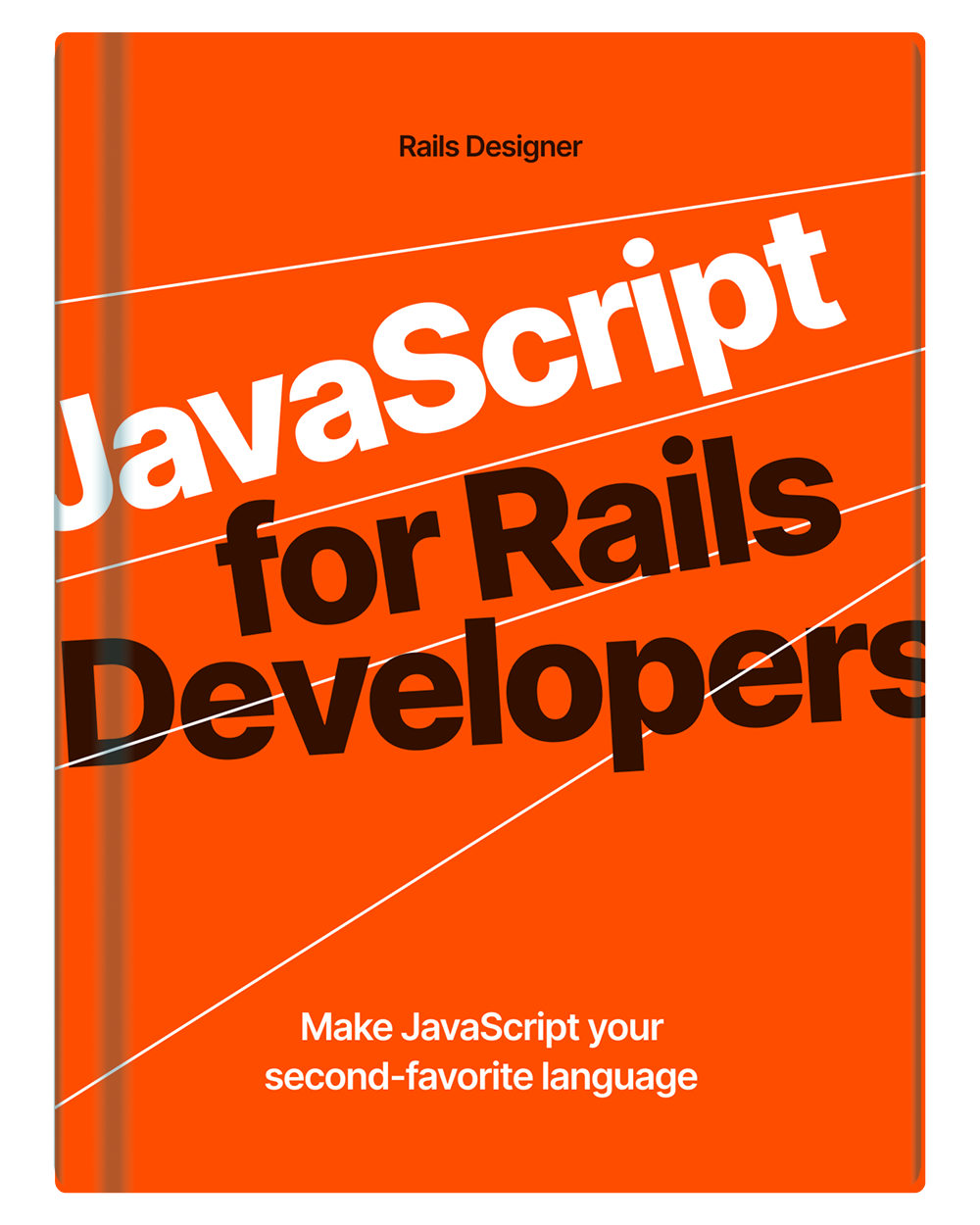
💬 Over to you…
What did you like about this article? Learned something knew? Found something is missing or even broken? 🫣 Let me (and others) know!
Comments are powered by Chirp Form
{{comment}}