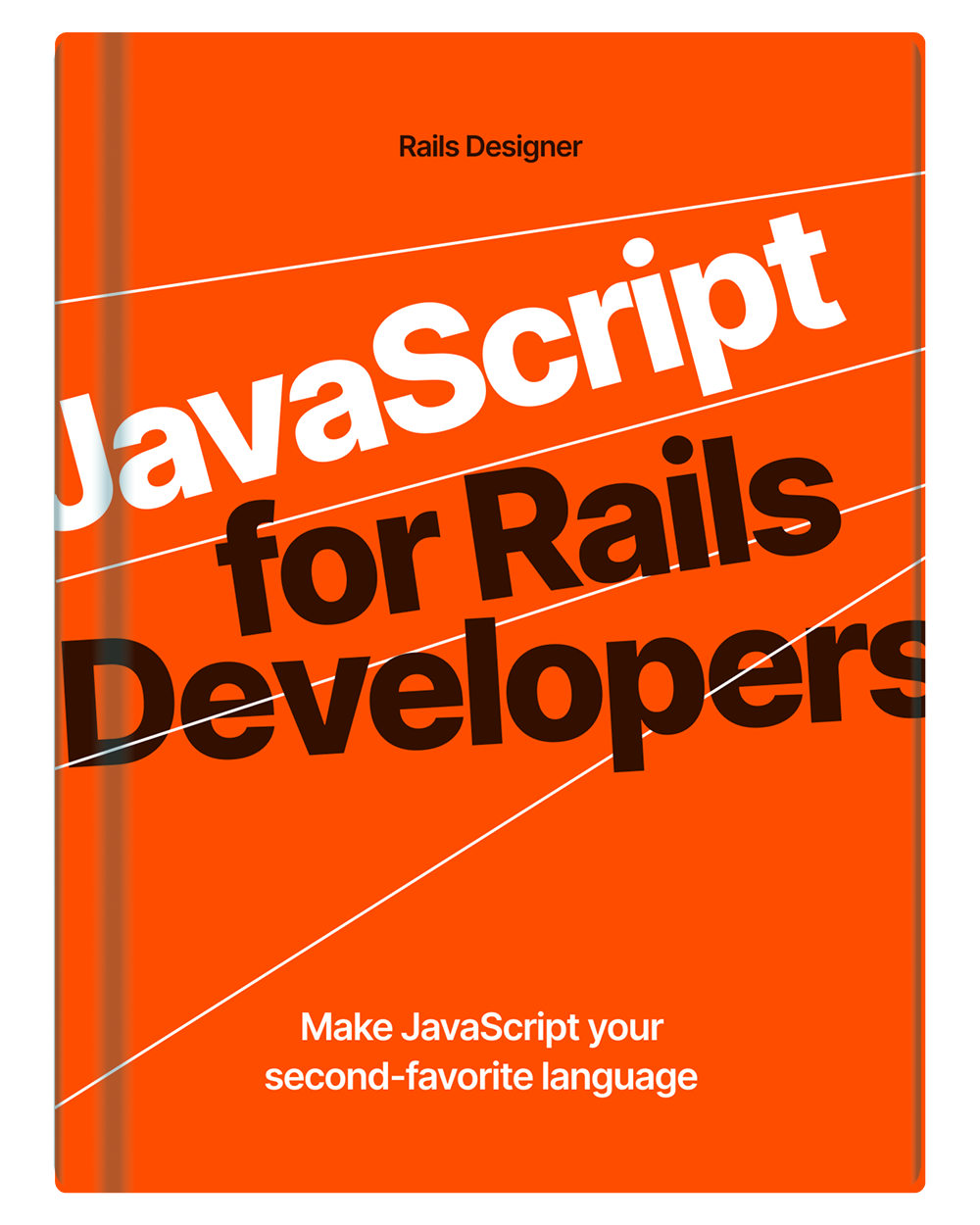With Turbo it is pretty straightforward to customize the browser’s confirmation dialog. Rails Designer has just released a new set of utilities that includes a custom confirmation dialog packed with three great-looking themes.
Light Theme
This is the default “theme”. Works well for most apps.

Light Glass Theme
Similar to the light theme, but with a glass-like effect. Subtle, but looks cool with really visual apps.
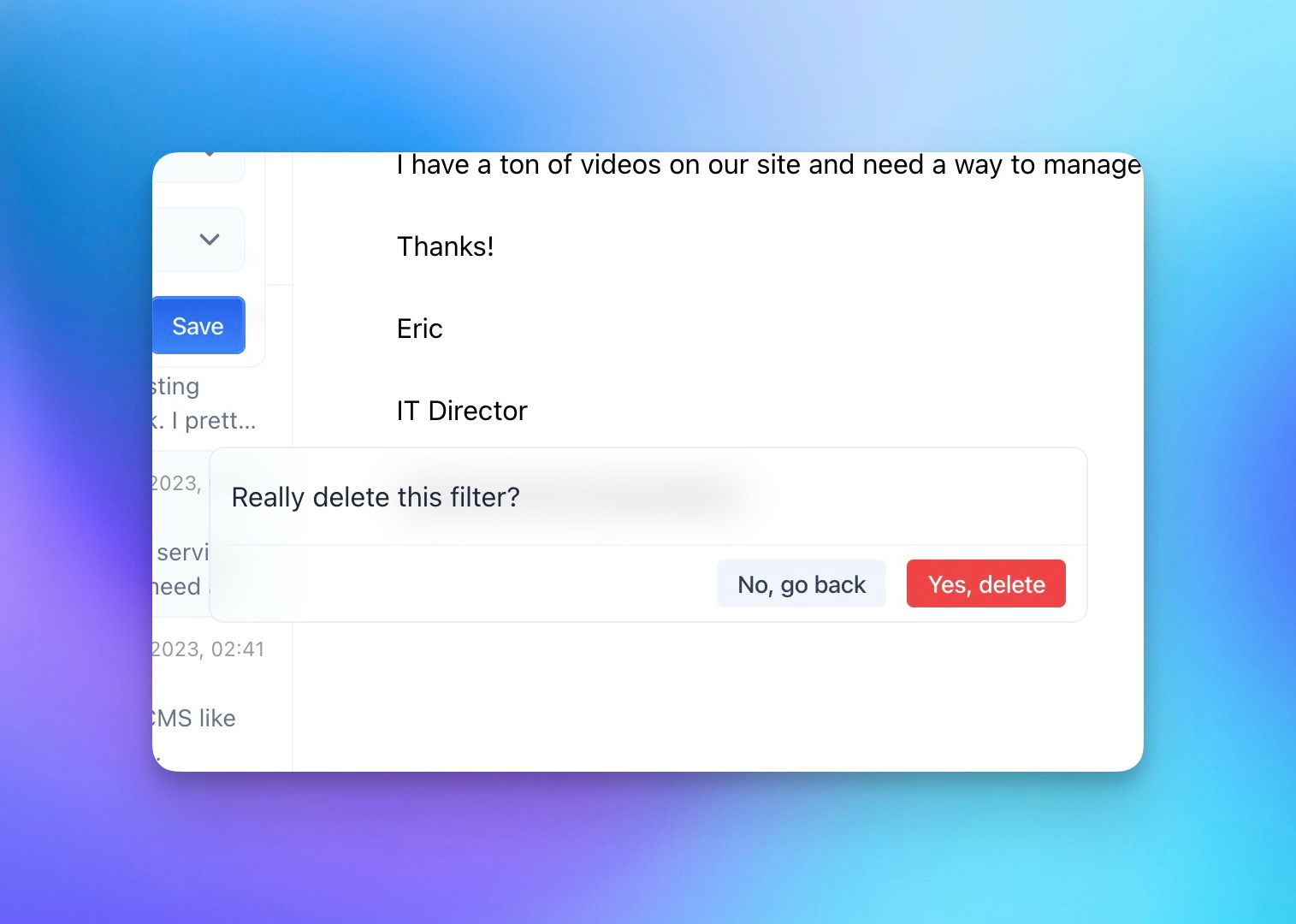
Dark Theme
I like to use dark elements like these in an otherwise light application.
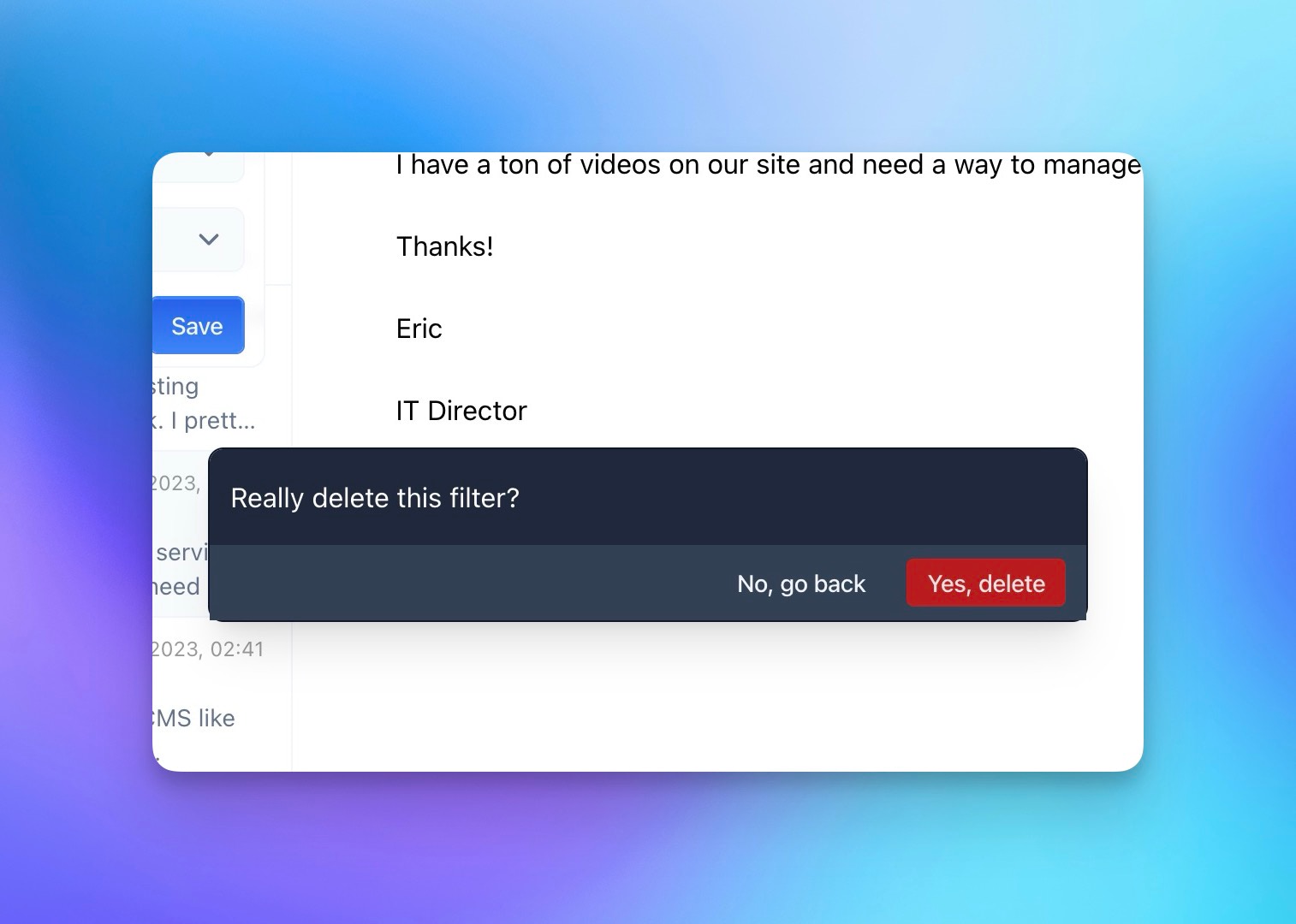
Besides the message, you can also set the confirm and the cancel button labels. This is how you would use it in your Rails app:
button_to "Delete…",
filters_path(filter),
method: :delete,
data: {
turbo_method: "delete",
turbo_confirm: "Really delete this filter?",
turbo_confirm_confirm_label: "Yes, delete",
turbo_confirm_cancel_label: "No, go back",
}
Adding your own custom dialog is just a few lines of code. First customize Turbo Drive’s confirmation handling, using its new configuration object with a modal that resolves actions based on user clicks on commit or cancel buttons. The once: true means they each are configured for a single use.
// app/javascript/application.js
Turbo.config.forms.confirm = (message, element) => {
const dialog = insertConfirmModal(message, element);
return new Promise((resolve) => {
dialog.querySelector("[data-behavior='cancel']").addEventListener("click", () => {
dialog.remove();
resolve(false);
}, { once: true })
dialog.querySelector("[data-behavior='commit']").addEventListener("click", () => {
dialog.remove();
resolve(true);
}, { once: true })
})
}
❗ Note: previously this used Turbo.setConfirmMethod, but that has been deprecated.
Then the insertConfirmModal() function could look a bit like this.
// app/javascript/application.js
function insertConfirmModal(message, element) {
content = `
<div id="confirm-modal">
${message}
<button data-behavior="commit">Confirm</button>
<button data-behavior="cancel">Cancel</button>
</div>
`
document.body.insertAdjacentHTML('beforeend', content);
document.activeElement.blur();
return document.getElementById("confirm-modal");
}
It inserts a confirmation modal (#confirm-modal) into the webpage and removes focus from the currently active element, returning this newly created modal element.
Of course it needs a bit of styling, but as you can see from above examples you can style it however you want!